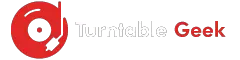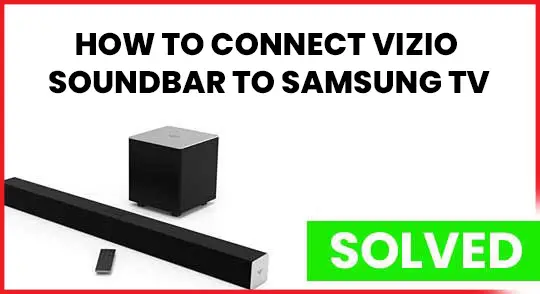If you have a Vizio Soundbar and want to connect it with Samsung TV, here is a guide on how you can do it?
There are many ways you can connect your soundbar, but the most suggested is using an HDMI cable.
If the HDMI cable is not available, you can also use coaxial cable, digital optical cable, and the RCA cable to connect your both devices.
Here you will know how to connect the Vizio soundbar to Samsung TV using multiple cables.
- Connect Vizio Soundbar to Samsung TV using HDMI Cable
It’s straightforward to connect the Vizio soundbar using HDMI ARC, and you can control the entire setup using a Samsung TV remote.
Following are the steps that you need to follow.
- Get the HDMI cable and connect to both devices.
- Connect its one end to Samsung TV.
- The other end is the Vizio soundbar port.
- Now turn on both devices.
- Go to the Vizio Soundbar and change the input to “HDMI.”
- Also, go to the TV settings and change the audio mode to “HDMI.”
- Check by playing some music.
Play some tracks, and it should be working. If your soundbar is not working, then try troubleshooting the HDMI connection.
Troubleshoot the HDMI Connection
If the Vizio soundbar is not playing the audio, you need to toggle some more settings from sound settings.
- Go to the settings > sound settings.
- Scroll down the menu and go to the expert settings.
- Change the HDMI or Digital Audio Output to PCM.
After doing these settings, your soundbar will be playing audio. If it is still working, then check the audio sources of your devices.
2. Connect Vizio Soundbar to TV Using SPDIF Cable
If your soundbar did not work with the HDMI connection, then the other option is the SPDIF cable. Usually, the SPDIF cable is also known as Toslink or fiber-optic cable. You can connect your external sound system using it, and here are steps to follow.
- Make sure you have a suitable optical cable.
- Connect its one end firmly on the port on your Samsung TV.
- Now insert the other end in the soundbar’s port.
- Turn On both your devices.
- Give the correct input from the soundbar remote.
- Press the input button and select the Optical, SPDIF, or Toslink option.
- Now open the menu on TV and go to audio settings.
- Change the digital audio out to Bitstream or Dolby Digital.
Make sure to follow each step carefully. After doing these settings, your soundbar system will be working with the TV audio.
3. Connect Vizio Soundbar to TV Using RCA Cable.
You can connect the Vizio Soundbar to TV using an RCA cable too. For this, you need to follow the given steps.
- Get a suitable RCA Cable.
- Find the RCA ports on the back of the TV labeled as Audio Output.
- Connect the RED and WHITE cable to the same colored port, respectively.
- Now find the RCA ports on the back of the soundbar.
- Connect the cable ends to the ports labeled as Audio Input.
- Switch on both your devices.
- Give the AUX input to the soundbar.
- Go to the TV settings > Audio Settings.
- Turn on the TV Speaker option.
- Select the Analog Audio Out and change it to Fixed or Variable.
Your soundbar will be successfully connected to the Samsung TV after the following steps. The fixed option from Analog Audio Out will allow you to set the volume of both your devices individually. The Variable option will automatically adjust the volume with the volume of the TV.
4. Connect Vizio Soundbar to TV Using Bluetooth
Connecting the Vizio soundbar to Samsung TV using Bluetooth is more convenient than any other method; you can do it in seconds.
- Press and hold the Bluetooth button on the Soundbar.
- It will bring your device into Bluetooth pairing mode.
- From the TV Settings, go to the BT Pair option.
- Turn on the TV Bluetooth.
- Go to the BT Pairing Menu and select Vizio soundbar.
- Play some tracks to check if it’s working.
After connecting the Soundbar to your Samsung TV via Bluetooth, it will be ready to play the TV audio.
Frequently Asked Questions
Why won’t my Vizio Soundbar connect to my Samsung TV?
It may be due to the wrong input given to the soundbar. If you are using an optical cable, HDMI arc, or RCA cable for connecting the soundbar to the TV, then give it respect input from settings.
- Go to the settings, then sound settings from TV.
- Turn on the TV Speaker option.
- Bring the audio output option to the particular connection that you are using as HDMI or RCA Cable.
- Change the audio input mode of your soundbar.
- You can change it by remote or manually from the button.
It’ll be working respectively.
Is it better to connect the soundbar with HDMI or Optical?
HDMI cable can carry high-resolution audio, which is a better option. The difference between the HDMI and Optical cable, it can provide formats found on Blu-ray like Dolby TrueHD and DTS HD Master audio.
While the optical cable cannot carry high-resolution audio, it’s good to connect the soundbar to your Samsung TV via HDMI Cable.
You may also Check:
How to Reset Vizio Sound Bar in Easy Steps
How to Sync a Sony Sound Bar with TV Remote
Final Verdict
If your soundbar HDMI or Optical Cable Port is not working, you don’t need to worry because there are still many ways you can connect it with your Samsung TV.
The HDMI connection is usually suggested because it can provide formats like Dolby TrueHD and DTS HSD for the high-resolution audio. So we also recommend using an HDMI cable if you have an option.
Many times after connecting the HDMI cable, the soundbar still doesn’t work. It might be due to the wrong input and output sources from the device’s settings.
Also, make sure to turn on the TV Speaker option.