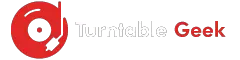Want to unleash the full performance of Vizo Soundbar? It’s important to keep it up-to-date.
There are several ways to connect your soundbar to Wi-Fi. Still, the Vizio SmartCast App is the most preferred way to connect to the internet and quickly configurations your external sound system.
The primary benefit of connecting the soundbar to the internet is that it automatically downloads and installs the updates by the official website.
It’s common to connect Vizio Soundbar to Samsung TV or other devices because sometimes their speakers are not enough to deliver HD audio.
However, here you’ll know the simple way to connect the Vizio Soundbar to Wi-Fi.
How Can You Connect Vizio Soundbar to Wi-Fi?
Vizio – the most popular soundbar company, is known for its high-quality yet sleek sound systems. It has introduced outstanding technology to reward high-definition audio to your ears.
If you want to connect the Vizio soundboard to Wi-Fi, all you need to do is download the Vizio SmartCast App.
It’s the app that gives access to the full features of your soundbar and all other Vizio devices. Besides it, you can also watch various movies, serials, and cartoons.
Follow these steps to connect your soundbar to the internet
- Download Vizio SmartCast App
SmartCast App is available on Google Play Store and Apple store that you can easily install from there. It’s compatible with all operating systems regardless of the least CPU and RAM. The first step is to install it on your device.
- Switch the Soundbar’s Wi-Fi Mode
Go to the “menu” of your Vizio soundbar and switch on the Wi-Fi Mod. For this purpose, you can use its remote control.
However, after entering the soundbar into Wi-Fi Mod, a light will be blinking here. It’ll indicate that your system is now ready to pair with other devices.
Also, make sure that your phone has connected to Wi-Fi.
- Now Use the SmartCast App
Once you have switched on the Wi-Fi Mod of your devices, the following step will help you to pair it.
- Open the SmartCast app.
- Tap on the dots located on the left side.
- Select the “Device Settings” from the menu.
Now the last step is to create a connection between your devices.
- Link the Soundbar with Wi-fi
After selecting “device settings” from the drop-down menu, there’ll be a new pop-up there. Follow the given steps.
- Tap on “Add a new device.”
- Find your device from the list and tap it.
- The soundbar will be paired with the internet.
- Make sure your phone has connected to the internet.
These are the easiest steps to connect the Vizio Soundbar with Wi-Fi. It’ll start downloading the updates automatically if available. The updated version will allow you to experience the full features of your sound system.
External sound systems are significant for experiencing HD audio. Sometimes while watching the movies, the Smart TV speakers don’t provide quality audio.
Also check:
How to Connect Vizio TV to Wi-fi Without Remote
Update Vizio Sound Bar from Vizio SmartCast Mobile App
Updating the Vizio Sound Bar will allow you to enjoy the latest features of your device. If you want to update your soundbar the following steps will help you to do it easily.
- Launch the SmartCast app and go to the settings > systems > check for updates.
- It’ll ask for checking updates; select yes if the update is available, the soundbar will power off.
- It will download firmware and start installing automatically.
- The updating process may take up to 30 minutes.
While updating the soundbar, the connection to the SmartCast app will be restored many times. So don’t manually on/off it until the process end.
Also, make sure that your smartphone has connected to the internet.
Final Verdict
External soundbars provide you HD audio while streaming. Sometimes many external sound system doesn’t work correctly due to the old version of the software. So it’s significant to install updates on time.
However, while updating the Vizio soundbar, make sure that your device is connected to power properly. Don’t turn on/off it manually.
If your device is not automatically downloading the updates, then try manually downloading and installing them.