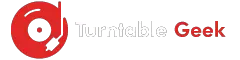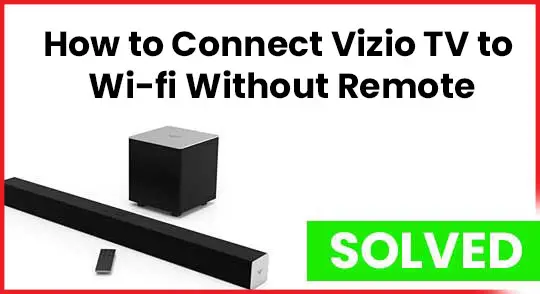Have you lost the Vizio TV remote but still want to connect it with Wi-Fi? Don’t worry because there are still options to control the TV settings.
The remote is a significant part of any device that allows you to control everything about your Ty conveniently. We highly recommend buying a remote if you have lost it because it’s impossible to access several valuable features without it.
Vizio TV App might be the alternative option to control your device but you need to connect both devices to the internet first. Here is how you can connect Vizio TV to Wi-Fi without a remote.
Connect Vizio TV to the Internet without Remote
Connecting the Vizio TV to the internet will allow you to access several exclusive features. If you have a Vizio Smart TV and want to connect it with the Wi-Fi, you can do it two ways.
- Using TV’s Buttons
- Using Universal Remote
Note: I’ve given here step-by-step instructions to connect the Vizio TV to the internet. The options may vary according to your device and model but the course of action is the same.
1. Connect Using Vizio TV’s Buttons Located on Backside
The main procedure of connecting the Vizio TV to Wi-fi will be the same, you have to find the TV’s buttons located on the backside of the screen.
- After finding the buttons, press the menu button.
- Select the Network option.
- Choose your network.
- Type password, it will be connecting to the internet.
Note: If you don’t find the menu button located on the backside of the TV, you cannot connect the TV to the internet by thing method.
2. Connect Vizio TV to Wi-Fi using Universal Remote
A universal remote is designed to signal all devices at your home. If you have lost the original Vizio TV remote, you can connect the TV to the internet.
If you have a universal remote for the TV, then the following are the steps to follow.
- Go to the menu from the button on the remote.
- Select the Network option from settings.
- You will see a list of networks; select your Wi-Fi.
- Type the password and then connect.
- Your TV will be connected to the Wi-Fi.
How to Connect Vizio TV to Internet Using Ethernet Cable
You need to get an Ethernet cable for connecting Vizio TV to the internet. If you have it, then the following are the steps to follow.
- Find the Ethernet port; it’s mainly located on the backside of the TV.
- Connect its first end firmly to the port.
- Locate its other end to the port of router or modem you’re using for the internet
- Press the power button located on the backside of the TV and turn it on.
- Find the menu button from the buttons located on the backside.
- Go to the Home Network, and you’ll be asked for connection type.
- Select the Wired Network.
- Your device will be connected to the internet after it.
Fix the Internet Issues on Vizio Smart TV
- Press the menu button.
- Go to the networks.
- Select the Test connection and then ok.
Your TV will start diagnosing the connection and show the details such as signal strength, connection type, etc. If it indicates that the TV is not connected to the internet, repeat the procedure and connect it from network settings.
You can also try Toggling your TV’s DHCP setting, and here are steps to follow.
- Go to the menu by pressing the menu button on the remote.
- Select the Network option and then Manual setup.
- Go to the DHCP settings located at the top of the page.
- With the help of the arrow button, select the ON button.
- Now test the wireless connectivity.
You may also check:
How to Connect Yamaha Soundbar to TV
How to Use Your Vizio Smart TV without the Remote
If you have a Vizio Smart TV and lost the original remote, you can still control it using your smartphone.
Vizio has designed an application that you can install on all android or iOS devices to signal your TV. However, it’s critical to connect your TV to the internet before you can control it using a mobile application.
Here are steps to follow for connecting the Vizio Smart TV to the internet.
- Press the menu button on the remote.
- Select the Network option by arrow key.
- Find your network from the list.
- Give it a password and connect to the Wi-Fi.
After connecting your Smart TV to the internet, you have to download an application on your smartphone. Here are the steps to follow.
- Install the Vizio SmartCast App from the Google Play Store.
- Open the App, and you will find a control option at the bottom.
- Tap on your devices from the list of available devices.
- After selecting your Vizio TV, it will be connected.
- Now you can control everything about TV through the app.
Wrapping Up
Vizio Smart TV is known for displaying high-resolution videos and convenient features. We often lose the remote of the TV and then it becomes difficult to control it with its buttons.
You can use the SmartCast App, in which you find all the settings, including power options. It is convenient to control your Smart TV through the App but make sure your device is connected first.
However, you can also connect your TV to Wi-Fi without a remote, but it is no less than ideal if there is no menu button on its back.