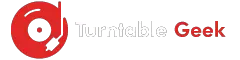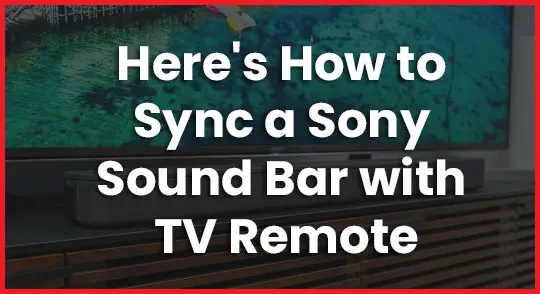Sony has introduced the Bravia Sync feature using which you can control your soundbar and TV with the same remote. It means you can turn on your soundbar without using the remote.
All you need to do is to have an HDMI connection and Bravia Sync eligibility on both devices. We recommend using the HDMI ARC cable because it supports multi-channel digital audio on a single line.
However, today’s article is all about how to sync a Sony soundbar with the TV remote, and you do it by following an easy step-by-step guide.
Sync a Sony Sound Bar with TV Remote
You need to connect your soundbar to the TV before you can sync your devices. Get an HDMI cable and make an ARC connection between your devices.
Here is how you can connect a soundbar to a TV.
- Connect the one end of the HDMI cable to the soundbar.
- Find the HDMI port on the TV and connect its other end there.
- Turn on the devices.
- Change the input to HDMI in a soundbar.
- Change the audio output to HDMI from TV settings.
Your soundbar will be connected to the TV successfully. If your devices aren’t connected, then you can try troubleshooting the problem.
Once your bar is connected, then do the following settings for syncing it with the TV.
- Check the HDMI cable is connected firmly on both devices.
- Gives access to HDMI controls on the soundbar.
- Go to the sync menu on TV and HDMI devices selection.
- Find your device and press ok.
How to give access to HDMI controls on Soundbar?
You can sync your TV with a soundbar and can use a remote to control both devices. The syncing will only be enabled if it gives access to HDMI controls from the soundbar. If you don’t know how to help HDMI controls on the soundbar, then here are the steps to follow.
- Press the home button from the soundbar remote.
- Go to the setup and then advance settings.
- Find the HDMI settings option.
- Go to its controls and turn them on.
The Controls You Get From TV Remote
Syncing the soundbar with the TV allows you to control the soundbar with the same remote you use for the TV. However, it doesn’t give access to all features available specifically on the remote of the soundbar, but you can control its basic settings.
- Allow you to volume up or down with the volume key on the remote.
- The soundbar automatically turns on when you turn on the TV.
- You can navigate the menu easily.
- Features to control all playback options.
Also Check:
Bluetooth Pairing Not Working on Vizio Sound Bar
Best Audio Settings for Vizio 5.1 Soundbar
Alternative Way If your TV doesn’t Support HDMI
ARC connection supports multi-channel digital audio on a single cable, and it delivers exceptional quality sound. It also allows you to control the sound system with a TV remote by syncing settings.
If your TV or soundbar doesn’t support an HDMI connection, the infrared remote is the best alternative. You can program both your devices using it.
Final Verdict
If you have a soundbar and want to sync it with a TV, it’s important to connect both devices via HDMI cable. The optical cable can connect the soundbar to the TV, but it’s not functional for syncing the soundbar.
While syncing the devices, the soundbar remote is needed. You cannot turn on the HDMI controls from settings without it.